How do I log in or sign up for an account?
Logging into or creating a TourRadar account allows you to manage bookings, make payments, and access all features securely.
Below is a step-by-step guide on how to log in, sign up, and access your booking or inquiry details.
How to log in or sign up
- Click the Log In or Sign Up icon in the upper right corner of any TourRadar webpage.

- To log in enter your email and password, or log in using Google, Facebook, or Apple.

- If you signed up using Google, Facebook, or Apple, you must log in the same way.
- To Sign-up - select your preferred sign-up method: Socials (Google, Facebook, Apple) or via Email + Password

- If you select a socials log in, you will be redirected to log in to your socials account. If you select 'Continue with email', you will be directed to enter your details and create a password.

- You will then be emailed a verification link. Click this to verify your email, and then sign in.

- Alternatively, you can visit these links to find our login page or sign-in page.
If you’ve made a booking with TourRadar, you already have an account.
It’s automatically created using the email address you provided. After your first booking, you’ll receive a verification email to complete your account setup. Check your inbox (including spam) for that email, and use it to log in.
If you can’t find it, simply reset your password using the "Forgot your password?" option.
Logging in via an email inquiry link
If you’ve received an email from TourRadar about your inquiry or booking, clicking the 'View' or 'Reply' button will prompt you to log in.
You will have two options:
-
Log in for full access to your booking or inquiry
-
Use a One-Time Password (OTP) for quick access with some limitations.

Full account login
Log in fully to unlock all features, including booking, making payments, and managing your reservation.
- Use your email and password or if you signed up with Google, Facebook, or Apple, select the same method.
Using One-Time Password (OTP) for quick access
If you don’t have an account or prefer not to log in fully, you can request an OTP:
1. Click 'Request OTP' and 'Request Code'. Your email address will already be entered.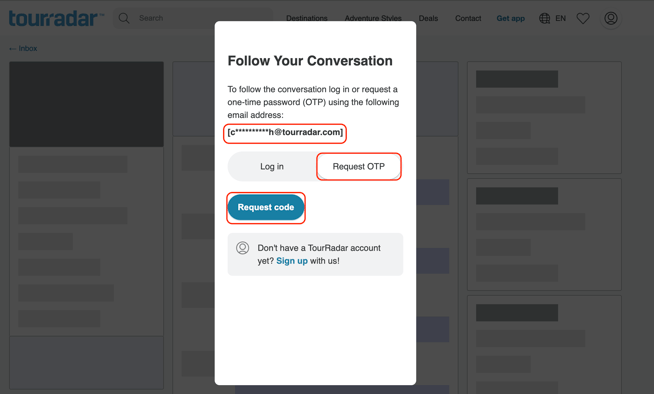
2. Check your inbox for a 6-digit OTP code (valid for 1 hour). Allow a few minutes for this to be sent through and check your spam folder if it has not been received.
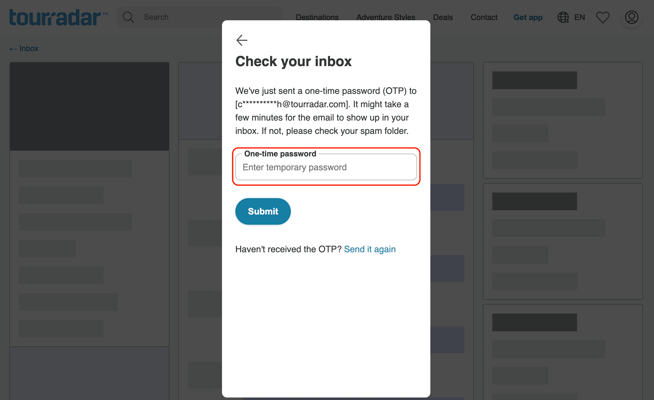
With OTP access, you can:
✔ View your itinerary and messages.
✔ Send messages.
You cannot:
✘ Make payments or book a tour via an existing inquiry.
Troubleshooting:
- Ensure you're using the correct email address linked to your booking or inquiry.
- If you signed up using Google, Facebook, or Apple, you must log in the same way.
- If you've forgotten your password, you can reset it here: 'Forgot your password?'
- If you don’t receive an OTP, check your spam folder or request a new code.
For more help, visit Troubleshooting Login Issues on TourRadar