How do I update my credit/debit card details?
Updating your payment information is an important step in managing your bookings effectively.
You can update your payment method directly in your TourRadar account. Here's how:
Step 1: Log in and open your booking
-
Log in to your TourRadar account
-
Select ‘Tours’ from the dropdown menu
-
Click on the tour you’d like to update payment details for

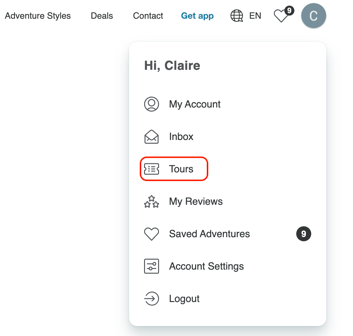
Step 2: Go to payment settings
-
On the left-hand side of your booking page, select the ‘Payment’ tab
-
Click ‘Add Payment Method’ and enter your new card details

Step 3: Set your default card (if needed)
-
If you have an upcoming automatic payment (like your final balance or your installment plan), and you want it charged to your new card, click ‘Change’ and set the new card as your default payment method

Step 4: Make a payment manually (optional)
If you'd like to make a payment right away using your new card:
-
In the 'Payments' tab, go to the 'Make a Payment' section
-
Select the amount you'd like to pay (to note, you can only select set denominations i.e $200, $400, $600 etc, or the final balance due)
-
Choose the card you want to use
-
Click ‘Pay now’

Track your payment history
At the bottom of the Payment Details page, you can view:
-
All past payments
-
Any upcoming payments, including your instalment plan (if applicable)

Keeping your card details up to date helps avoid missed payments and ensures a smooth experience leading up to your tour. If you run into any issues, our TourRadar’s support team is always here to help.