How do I apply my Travel Credits to a new booking?
You can easily apply your Travel Credits during the booking process on TourRadar. Here's how:
Step 1: Sign in to your account
Log in using the email address linked to your Travel Credits.
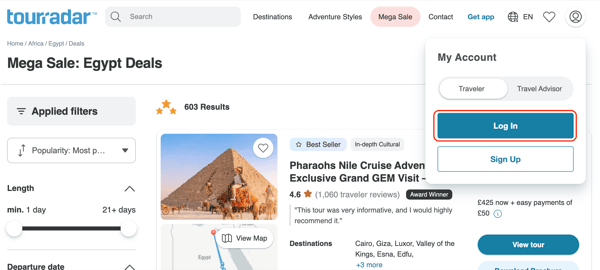
Step 2: Choose your tour
Go to the tour page you’d like to book and click Confirm Dates to begin the booking process.

Step 3: Complete the booking form
Fill in all required traveler and payment information.
Step 4: Apply your credits
If you're logged in correctly, your Travel Credits will appear automatically under the TourRadar Savings section before the payment schedule.
.png?width=600&height=362&name=Screen%20Shot%202022-07-28%20at%208.25.25%20am%20(1).png)
If you don’t see your credits:
-
Make sure you're logged in with the correct email address associated with your credits.
-
If they still don’t appear, reach out via Live Chat for assistance from our Customer Support team.
Credit use limits
-
Travel Credits can be used to pay for 5% of the total booking value.
-
They can’t be combined with Member Savings or promo codes.
For a limited time, you can redeem Travel Credits for up to £/€/$250 (in your booking currency) — even if this is more than 5% of your tour cost.
Want to save your credits for later?
You can skip using your credits during the booking. If they appear automatically, just click the Remove saving button before completing your payment.

Booking with a co-traveler?
Only the lead traveler’s credits can be applied to a booking. If both travelers have credits, you’ll need to book separately to use them.
For more info on how TourRadar Travel Credits work, visit our article: TourRadar Travel Credits