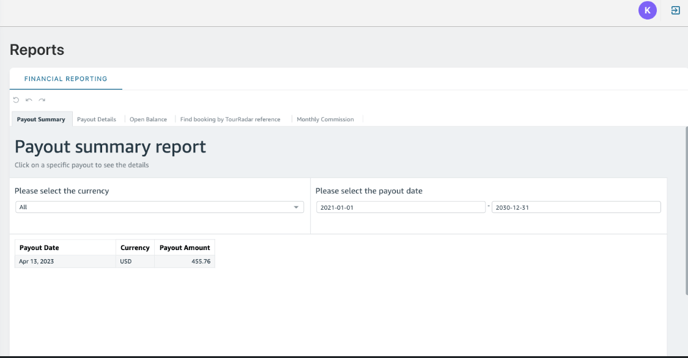What can I do on my Partner Portal?
Here is a look at your Dashboard within your Partner Portal:
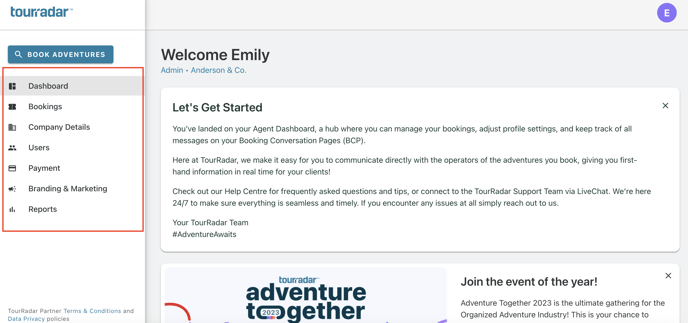
From here, you can register for upcoming webinars, see your earned and outstanding commission, access our Agent Help Centre articles, and more.
On the left-hand side of your dashboard, you will see the following tabs:
- Bookings tab - within your Bookings tab, you will be able to see "Confirmed" bookings, "Open Questions" and bookings that are "On Hold" or pending. From this tab, you can click on a booking or inquiry to manage the booking, respond to an inquiry, etc.
- If you are the Admin of your agency, you will be able to see both the "My Bookings" and "Company Bookings" tabs. If you are an individual part of an agency, you will only be able to see the "My Bookings" tab.
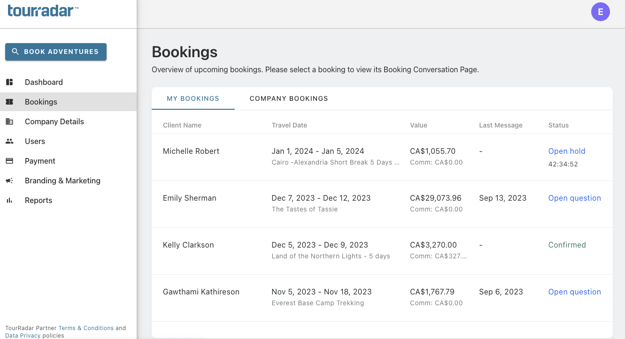
- If you are the Admin of your agency, you will be able to see both the "My Bookings" and "Company Bookings" tabs. If you are an individual part of an agency, you will only be able to see the "My Bookings" tab.
- Company Details - If you are an admin for your agency, you will be able to update your company information here.
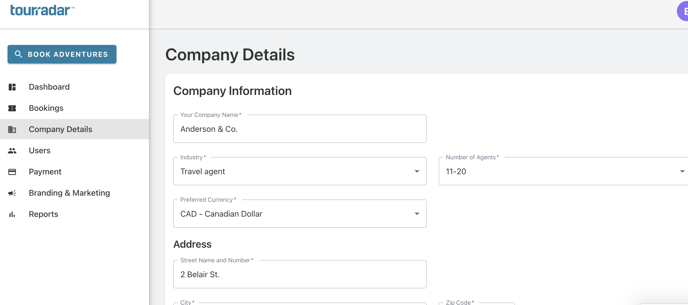
- Users - see all users from your agency. For admins, you can see active and inactive users, you can edit permissions, delete users as well as invite new users. For more information on how to add new users from this tab, check out our article on signing up with an email invite or unique link.
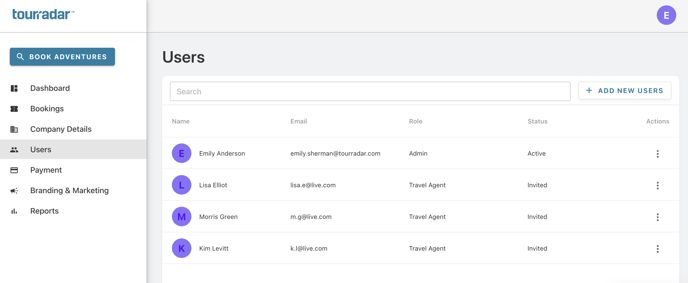
- Payment - here you can find two sections.
- The first one prompts you to fill in your 'Payout Details.' (*This section is no longer relevant as we now automatically pay out commissions to your TourRadar Wallet. Read more about the TourRadar Wallet here)
- The second section can be used to enter 'Payment Methods.' This is for when you or your host agency decide to use your company credit card to book and pay for adventures. (*Do NOT add customer credit cards here.)
- Branding & Marketing - both individual agents and admins have the ability to upload their own logos under this tab
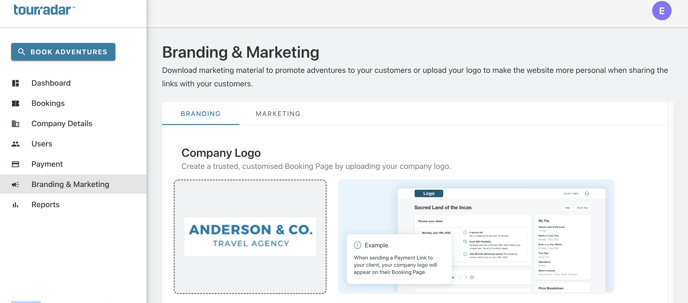
- Reports - Only admins will have access to the reporting tab where all financial reporting is based on payouts, open balances, commission, and more live.